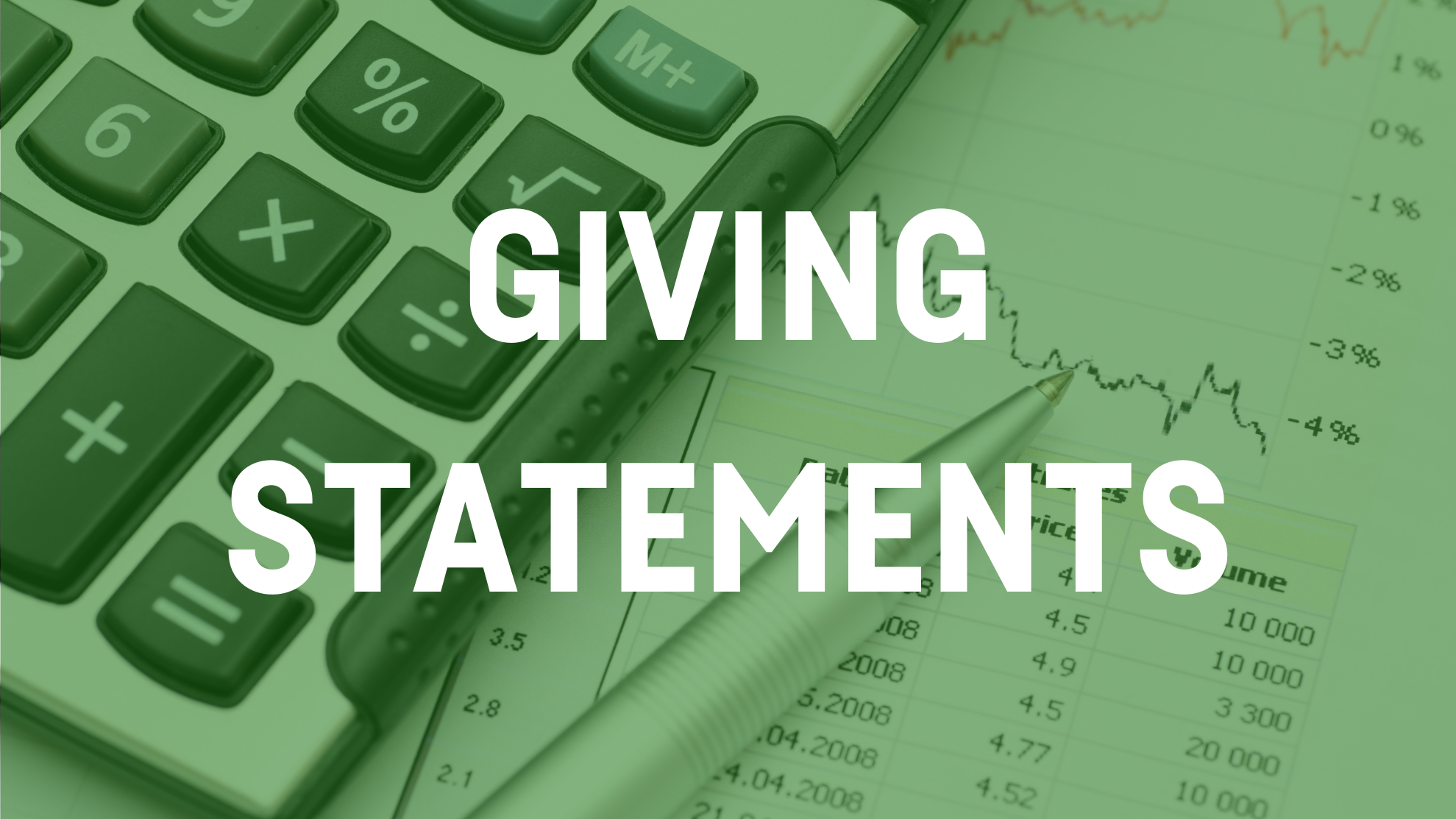2024 Giving Statements
Christ’s Church of the Valley (CCV) continues to provide everyone with access to MyCCV that, once you’re logged in, provides you with the ability to create a giving statement for any specified period. Plus, access to MyCCV provides you with the ability to give online and, if desired, set up “repeating” giving from a checking account or credit/debit card.
Accessing your 2024 Giving Statement
To access your 2024 Giving Statement, click HERE and then click the “Request Account” link right under the login button on the MyCCV login page. You will receive an e-mail with a user name and password shortly after you sign up. Once you receive your user name and password, return to the login page (HERE) and login.
If you already have a MyCCV account, there’s no need to sign up again. Click HERE and log in using your user name and password. Once you’re logged in, you will see a “Welcome to MyCCV” message. In the upper right-hand corner of the page, click on your profile picture (if you don’t have a picture uploaded, you will see a circle with your initials), then click “Profile”. Once on your profile page, click on the ‘Involvement’ tab, scroll down to the ‘Financial’ box on the left, and then hover over the upper right-hand corner of the box. Click on the three dots and choose ‘Giving Statement’ from the menu.
Configuring your Giving Statement
Type: Once you’ve chosen ‘Giving Statement,’ you’ll see a small window with a few options for configuration of your statement. Under ‘Type’ use the pull-down menu to select either ‘Family’ or ‘Individual.’ In most cases, the Family option will be the correct choice.
Date Range: You will then have to select the ‘Date Range.’ You can use the Quick Date Range option to select ‘Last Year’ from the pull-down menu or you can just enter January 1, 2024, through December 31, 2024.
Tax-Deductible: You will then need to use another pull-down menu to select ‘Deductible’ to have the statement only include tax-deductible contributions. This is important. If you paid for an event or paid the church anything during the year other than your tithes and offerings, those payments are not tax-deductible, so you do not want them to show on the statement.
Include Pledge Information: Lastly, if you made a commitment to Imagine and want to see your giving versus commitment on your statement, check the box to “Include Pledge Information.” Otherwise, you may leave this box unchecked.
Create: Now, click the ‘Create’ link at the bottom right of the box to create your 2024 giving statement. Once you have it on the screen, you may save it and/or print it for your records.
It’s that simple! If you have any questions about creating your 2024 giving statement, please contact Robin Wunder, Financial Manager, at robinw@ccvlive.com or 610.792.0777.